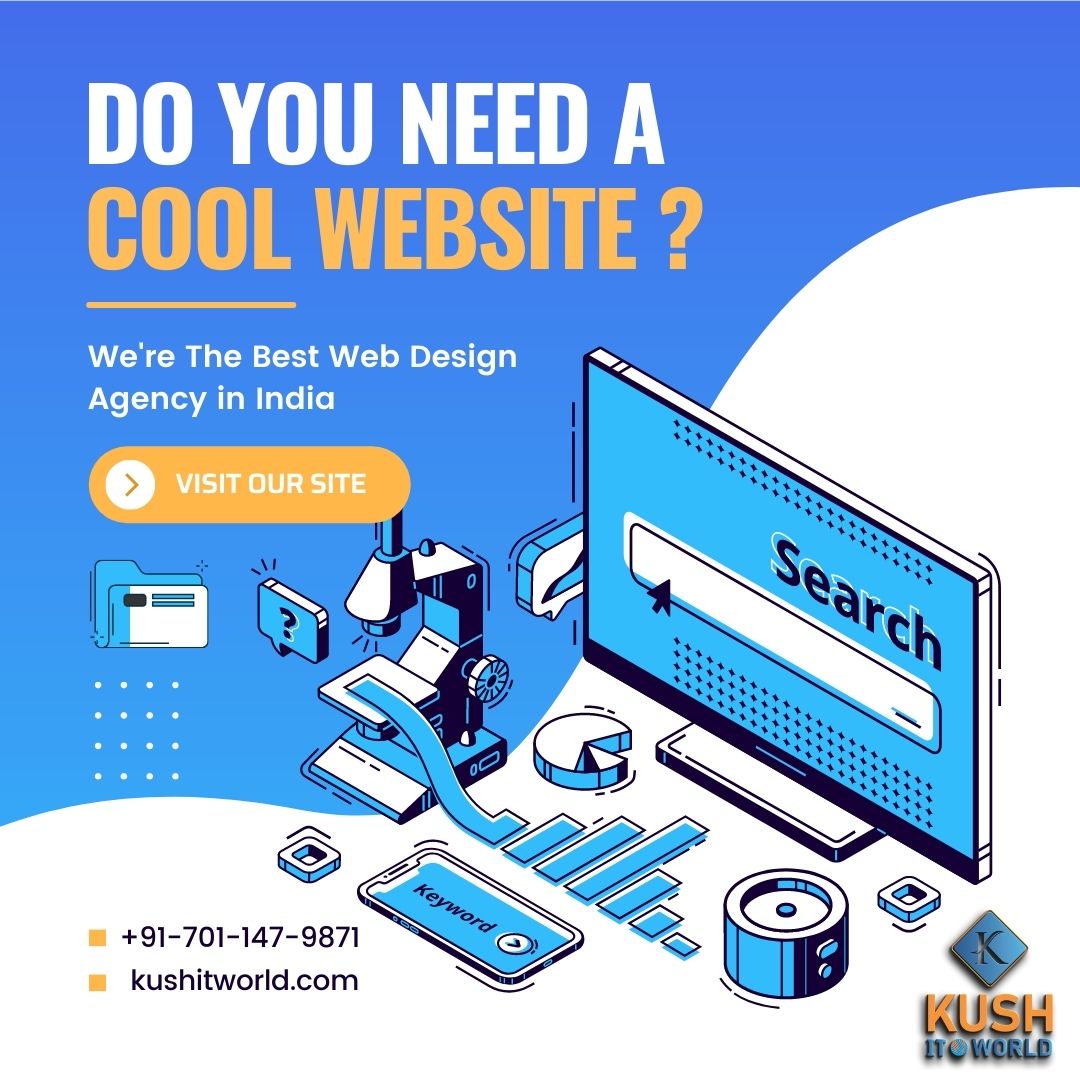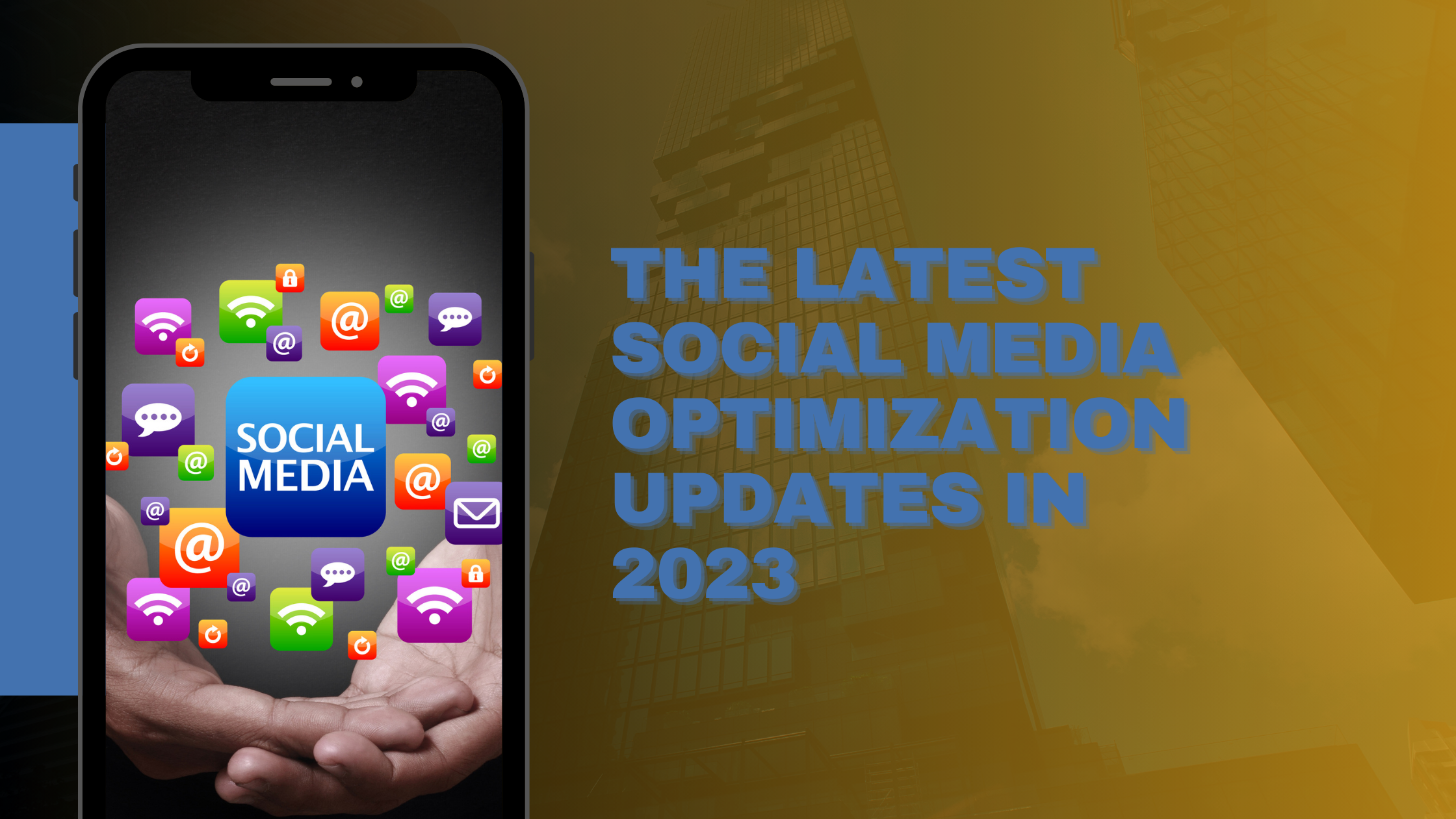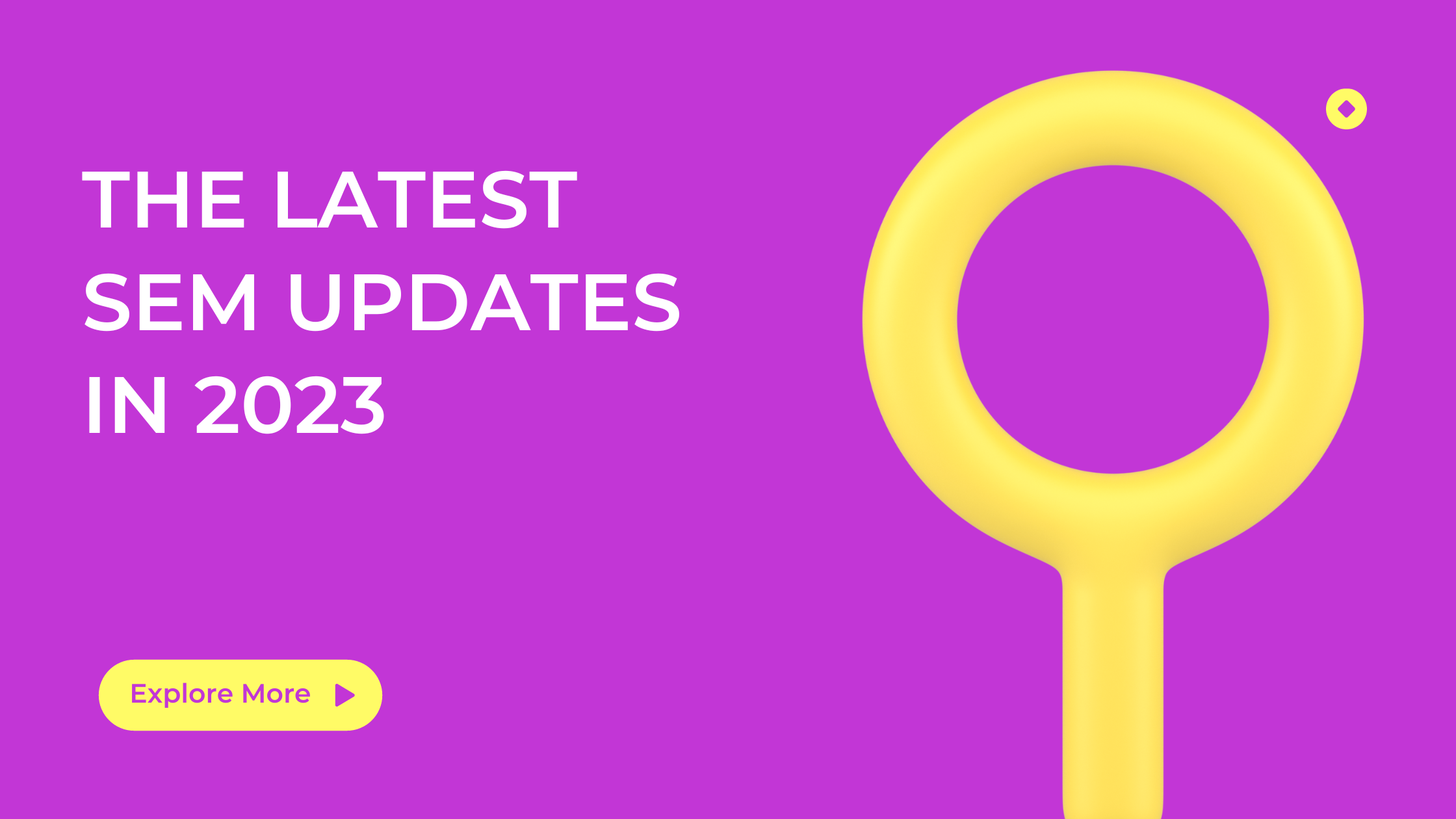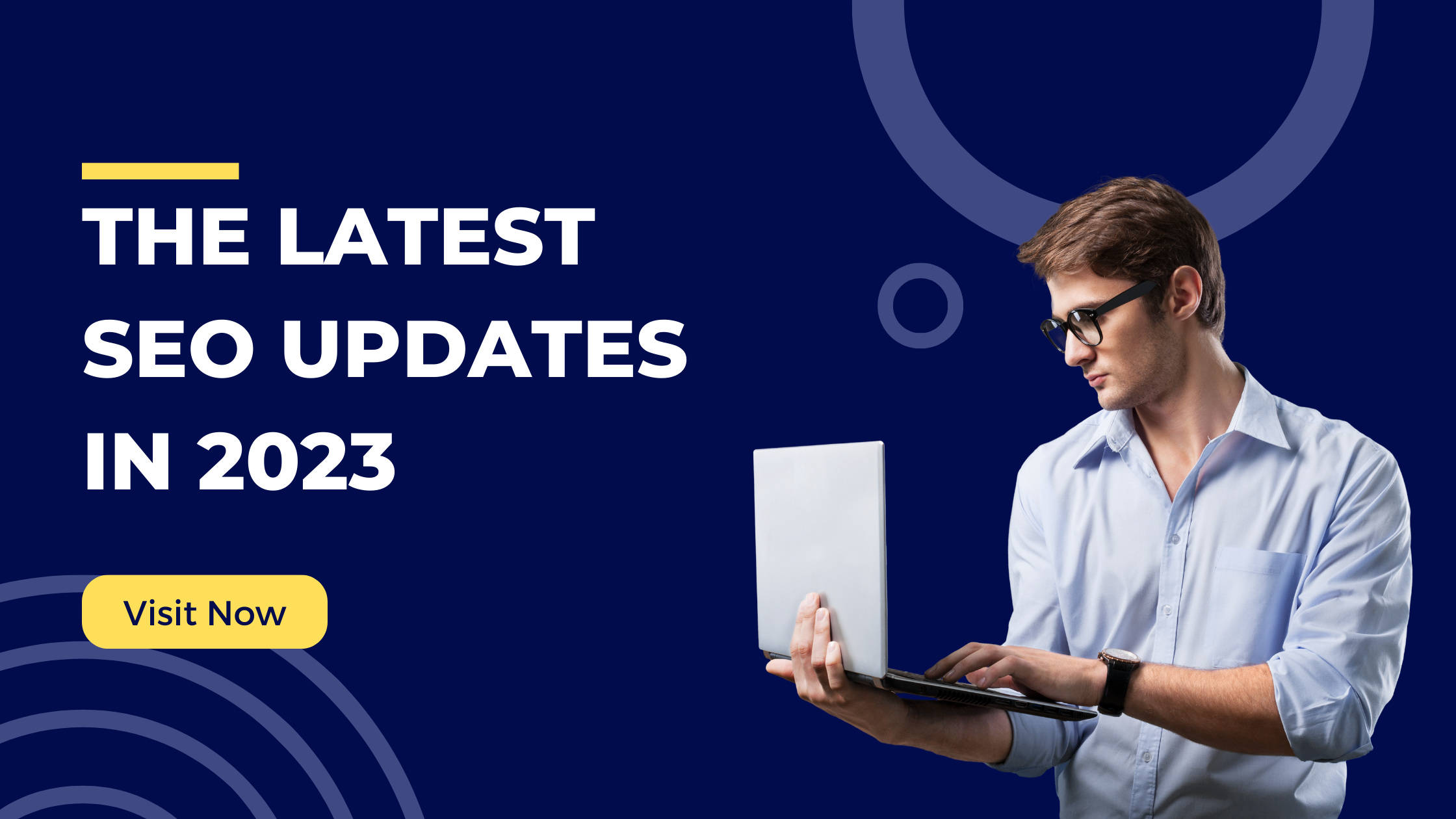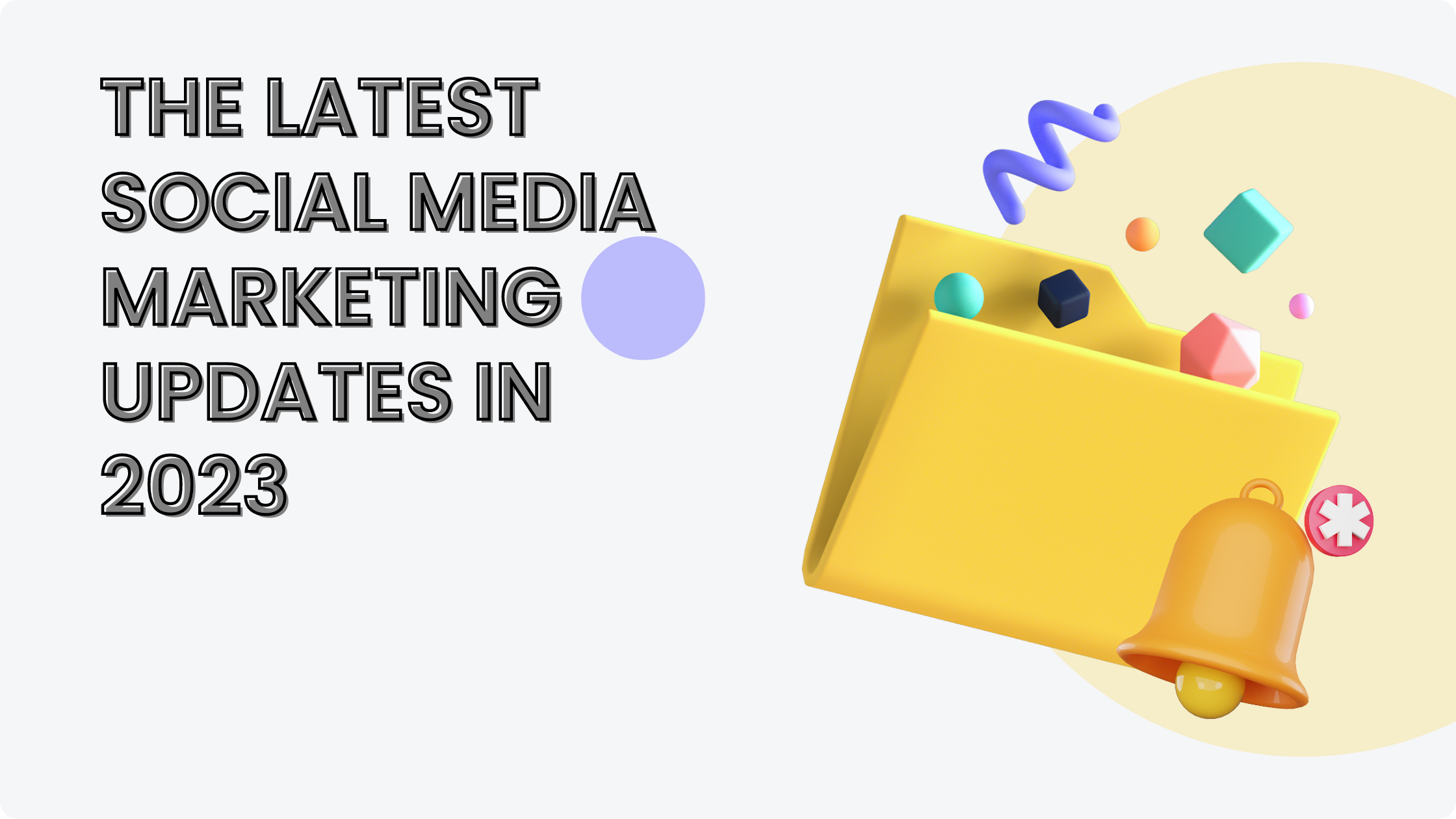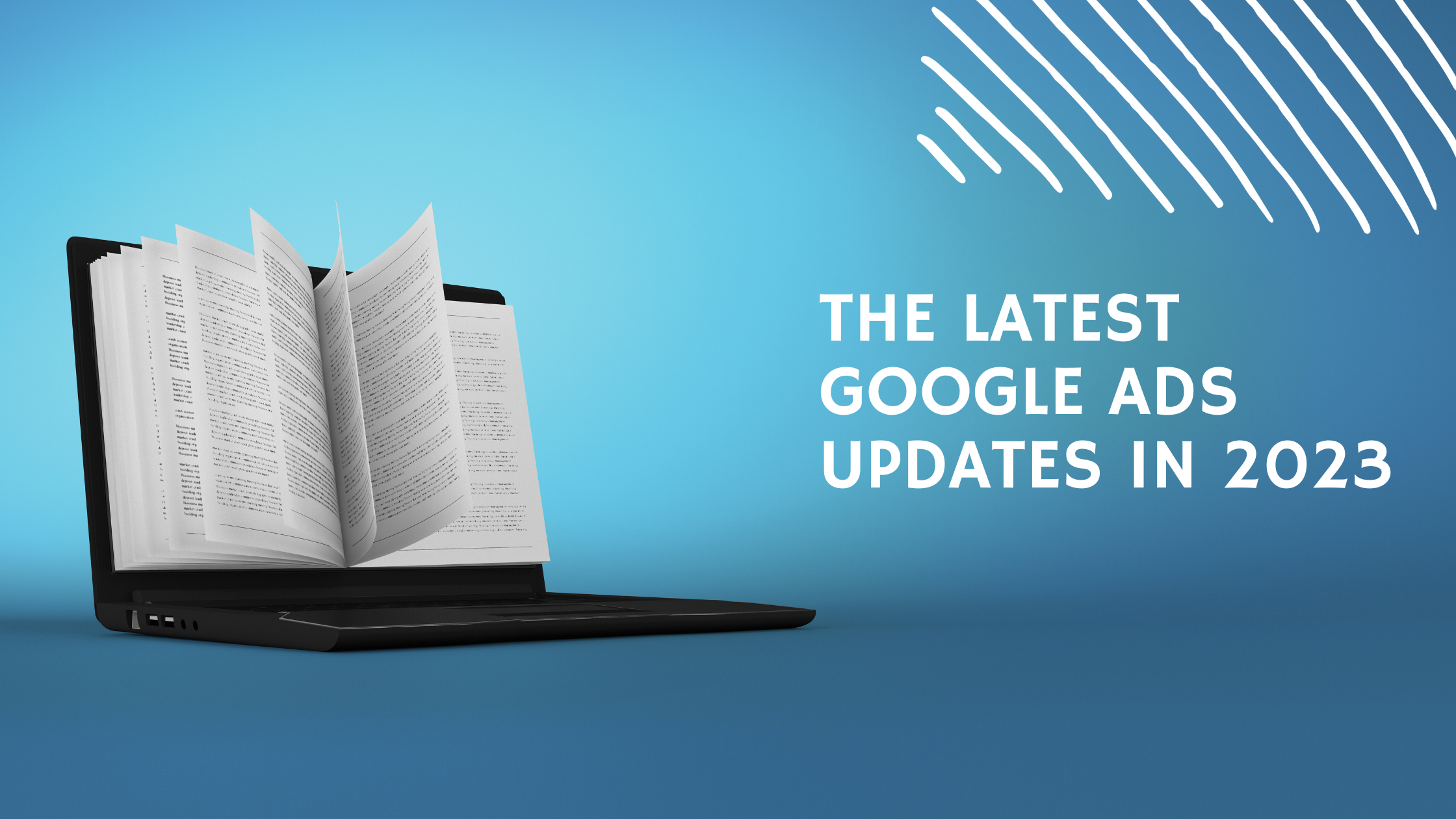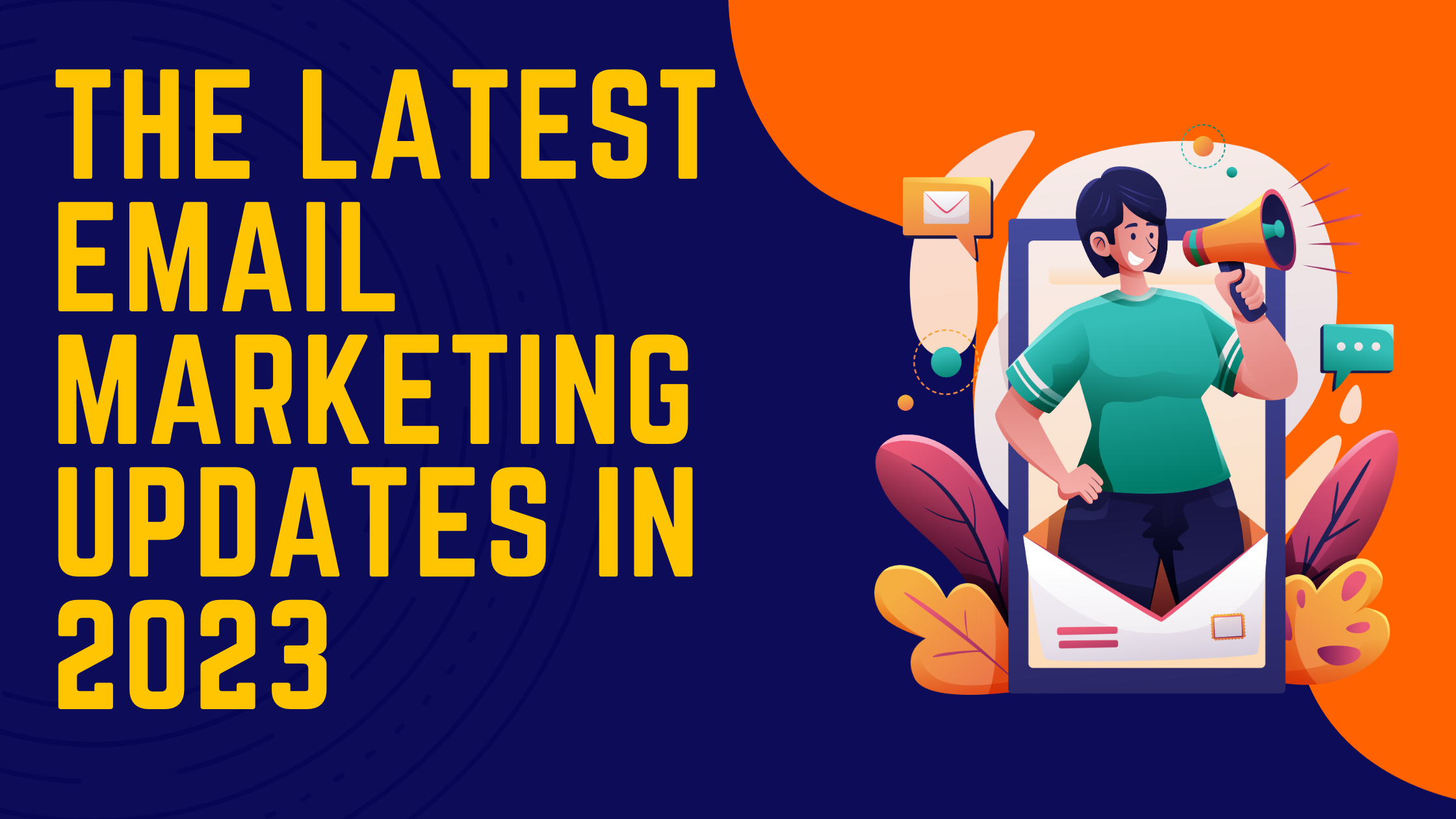Using WhatsApp Web allows you to access your WhatsApp account on a computer or laptop. Here’s how you can use WhatsApp Web:
- Open a web browser: Launch a web browser like Google Chrome, Mozilla Firefox, Safari, or Microsoft Edge.
- Visit the WhatsApp Web website: Go to web.whatsapp.com. You should see a QR code on the page.
- Open WhatsApp on your phone: On your smartphone, open the WhatsApp app.
- Access the WhatsApp Web option: In the WhatsApp app, tap the three-dot menu icon (for Android) or the settings icon (for iPhone). From the menu, select the “WhatsApp Web” or “WhatsApp Web/Desktop” option.
- Scan the QR code: Use your phone’s camera to scan the QR code displayed on the WhatsApp Web website. Ensure that your phone is aligned with the code and that it is within the frame on your phone’s screen. Once the QR code is successfully scanned, the web interface will load on your computer.
- Start using WhatsApp Web: You can now use WhatsApp on your computer or laptop. You can send and receive messages, view chats, and access all the features available in the mobile app. You can also send attachments like photos and videos.
Note: To use WhatsApp Web, your phone needs to remain connected to the internet. Also, make sure you have the latest version of WhatsApp installed on your phone.
Additionally, you can enable notifications for WhatsApp Web on your computer to receive alerts when new messages arrive. To do this, click on the three-dot menu icon (for Chrome) or the settings icon (for other browsers) within WhatsApp Web and select the “Notifications” option.
Remember to log out of WhatsApp Web once you’re done using it, especially if you’re on a shared or public computer, to ensure the privacy and security of your messages.